Insert Symbols
3. Scroll down using the scroll bar on the right until you find the symbol you would like.
4. Click on the symbol.
5. Click on Insert command button
[bottom right corner of this window]
The window does not automatically close.
6. Click on Close.
The list of symbols along the bottom is the last symbols you have used or default list by Word.
Why use Symbols?
2. Click on Symbol in the Symbols section [far right on the Tab]
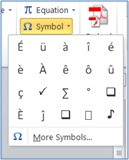
A list of twenty most commonly used symbols appear.
Once you have used symbols, the last items you have inserted will appear here; as shown on the right.
If the item you want isn't on the list of 20 items then select More Symbols at bottom of list.
The following screen appears.
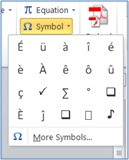
A list of twenty most commonly used symbols appear.
Once you have used symbols, the last items you have inserted will appear here; as shown on the right.
If the item you want isn't on the list of 20 items then select More Symbols at bottom of list.
The following screen appears.
3. Scroll down using the scroll bar on the right until you find the symbol you would like.
4. Click on the symbol.
5. Click on Insert command button
[bottom right corner of this window]
The window does not automatically close.
6. Click on Close.
The list of symbols along the bottom is the last symbols you have used or default list by Word.
If you can’t find what you want:
Click the drop down menu for Font: [Top left hand corner]
Scroll down to the bottom to find Wingdings.
There are three of them. The first two are the best.
Why use Symbols?





No comments:
Post a Comment