Have you ever seen someone type "teh" in Word and as soon as they hit the Spacebar it corrects it to "the" That is called AutoCorrect.
Have you ever had problems with AutoCorrect on your phone?
I want to show you how AutoCorrect can be your friend and even spare you hours of time a week.
To start AutoCorrect:
Click on the File tab of the Ribbon.
[This pic is from Word 2013 but it is in the same spot in 2007 & 2010]
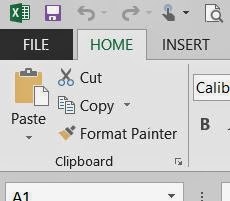
You are now in Backstage mode.
Click on Options at the bottom of the left menu
The following window appears.
Click on Proofing from the menu on the left
The following appears on the right

Click on the AutoCorrect button on the right near the top.
The following AutoCorrect window appears
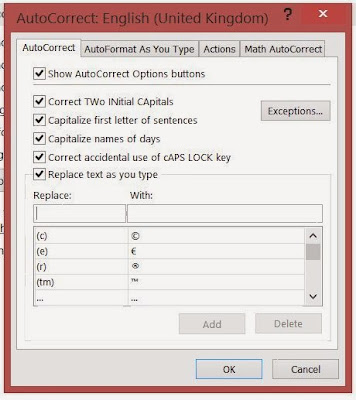
The cursor is blinking in the box under the word Replace.
Type in your initials on the left.
Click TAB or click within the box under the word with:
Type in your name as you want it to appear in the right column.
As shown below:
Click on OK at the bottom at the bottom of the Word Options menu.
Now try it out!! Find a blank spot, type in your initials and press the space bar. Viola! your name appears where your initials were.
Take a break because these will save you lots of time every single day.
Have you ever had problems with AutoCorrect on your phone?
I want to show you how AutoCorrect can be your friend and even spare you hours of time a week.
To start AutoCorrect:
Click on the File tab of the Ribbon.
[This pic is from Word 2013 but it is in the same spot in 2007 & 2010]
You are now in Backstage mode.
Click on Options at the bottom of the left menu
The following window appears.
Click on Proofing from the menu on the left
The following appears on the right
Click on the AutoCorrect button on the right near the top.
The following AutoCorrect window appears
The cursor is blinking in the box under the word Replace.
Type in your initials on the left.
Click TAB or click within the box under the word with:
Type in your name as you want it to appear in the right column.
As shown below:
Click Ok at the bottom.
If you were creating multiple shortcuts at the same time while here, then you would click Add.Click on OK at the bottom at the bottom of the Word Options menu.
Now try it out!! Find a blank spot, type in your initials and press the space bar. Viola! your name appears where your initials were.
Take a break because these will save you lots of time every single day.


No comments:
Post a Comment